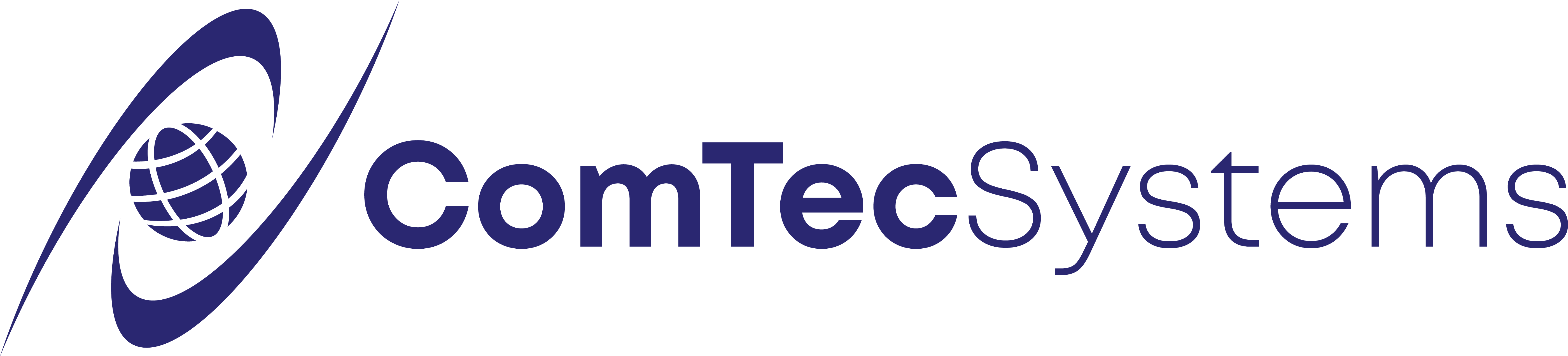How to Check Do Not Disturb setting for a User
- Log into “MX Admin”
- Click on Configure then Users
- Click on the User then right-click on the User and choose the Call Handling Rules… option
- If there is a rule in the Call handling rules available you can edit that rule and see where the users extension is forwarded to, if there are no rules then the Do Not Disturb may be activated on the device if the user. In order to edit the device Do Not Disturb settings you have to log directly into the device to make any changes or to see if Do Not Disturb is active. In an emergency you can un-assign the device to the user and see if the Do Not Disturb stops until you have access to the device to edit the Do Not Disturb.